Trellis Setup with Laravel Valet
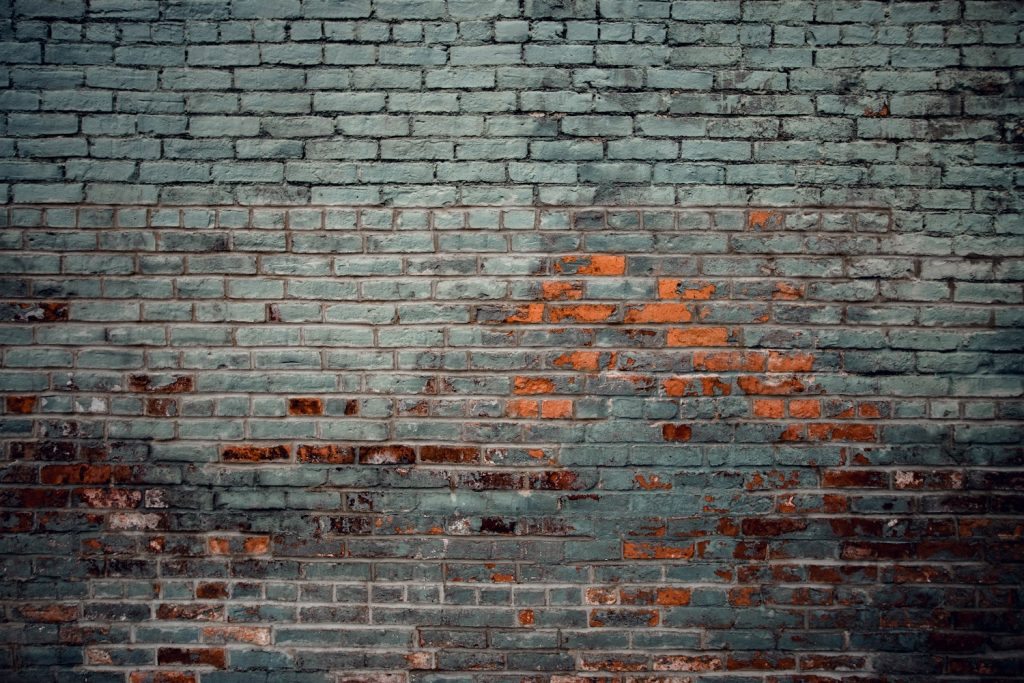
We often prefer working with Laravel Valet over working with Trellis. This as Trellis runs Vagrant which runs VirtualBox. Very heavy all that while you could use Laravel Valet which uses the resources your Mac has and only needs some extras using Homebrew. Trellis Valet Driver Now, there is a package you can use to […]
Bedrock Valet Can’t connect to local MySQL server Error
If you want to set up a Valet Bedrock based WordPress website and you run into this Valet Can’t connect to local MySQL server error. It will block you from generating a Bedrock WordPress website. It is however easy to remedy. Valet Can’t connect to local MySQL server Error The error you get will pop […]
Bedrock Plugins Installation
The Bedrock Plugins Installation is set up differently. More efficiently too I daresay. That is why often beginners with Bedrock bump into the fact that they cannot install plugins from the Dashboard. In this post I will get into the reasons and benefits behind it. For a general overview of Bedrock see the post Bedrock Modern WordPress […]