Thrive Architect Page Export Requested
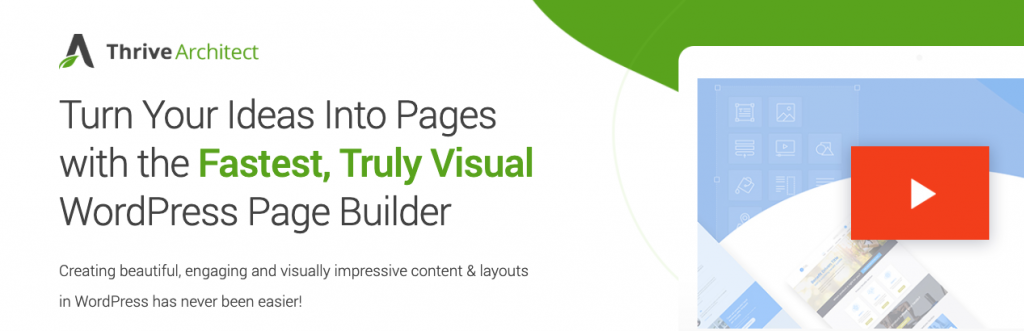
Been working for an Australian customer more recently and for several of her website she use the Thrive Architect Page Builder. Not a bad page builder though I prefer Elementor. Though both are not bad and have similar downsides I bumped into one main pain in the b*tt using Thrive Architect. Export Trap I had […]
Convert Visual Composer Based WordPress Theme for speed

Each week we answer one or multiple Upwork job vacancy questions here on WP Villain. Here is Post I on a WordPress theme built with Visual Composer that has become slow and needs to be converted into a faster site with a better theme setup. We are currently running a WordPress theme that was heavily […]
Mailchimp Comment Optin – Fixing Outdated Constructor Error
Mailchimp Comment Optin is a plugin we still use for some of our clients. Fixing Outdated Constructor Errors is needed to work with it properly. The error you get will be: ( ! ) Deprecated: Methods with the same name as their class will not be constructors in a future version of PHP; MCAPI has […]
WP Rocket Algolia Search Conflict
When I ran Algolia Search with WP Rocket I bumped into WP Rocket Algolia Search Conflict. With JavaScript Minification turned on I got several errors JavaScript Errors I got this error: [Error] Failed to load resource: the server responded with a status of 404 (Not Found) (head.js.map, line 0) as well as these: Uncaught ReferenceError: […]
Boost Sales with Algolia Search
Let’s face it, WordPress built-in search kind of blows. You can improve search and boost sales with Algolia Search. It will upgrade search to site wide search including products and offers suggestions! And it really easy to get going. Improving WordPress Search Visitors as we know can be an impatient bunch. So if we allow […]
Yoast SEO vs SEO Framework
IMWZ works with both Yoast SEO and the SEO Framework. Both WordPress SEO Plugins are solid. But let’s do a Yoast SEO vs SEO Framework post here and show you what plugin does what best and worst according to us shall we? Yoast SEO Yoast SEO or WordPress SEO seems to be the most famous WordPress […]
Contact Form 7 CSS Boilerplate
Basic Contact Form 7 CSS styling is horrible. Here a basic setup in CSS I have been working on and will update from time to time. A gist at Github I set up based on one by codehandling. Make sure you do not use the labels and that you check the configuration. Basic Form Configuration […]
Contact Form 7 Mail From Field – How to Set it Properly
Every time I use Contact Form 7 I fall for it. I commit the same error over and over again. I enter the wrong data for the from field on the mail tab. And every time it takes me precious time figuring out this silly error. And it is isn’t correctly told in the documentation […]
Slider Revolution Slide could not be loaded – Possible Fix
Recently I updated my main slideshow on the homepage. I use Slider Revolution. It is awesome and goes well with the theme I use. For most themes I use really. It is a very versatile slider plugin. But this time around I bumped into an issue I did not see until my CDN loaded the new […]
Envato Market Plugin
Found out about something really cool this morning. There is a plugin that allows you to update your Envato / Themeforest themes and plugins using a WordPress plugin called Envato market. Downloading Envato Market Plugin It is available at Github and can be downloaded here (will start downloading zip file right away). It is a neat […]